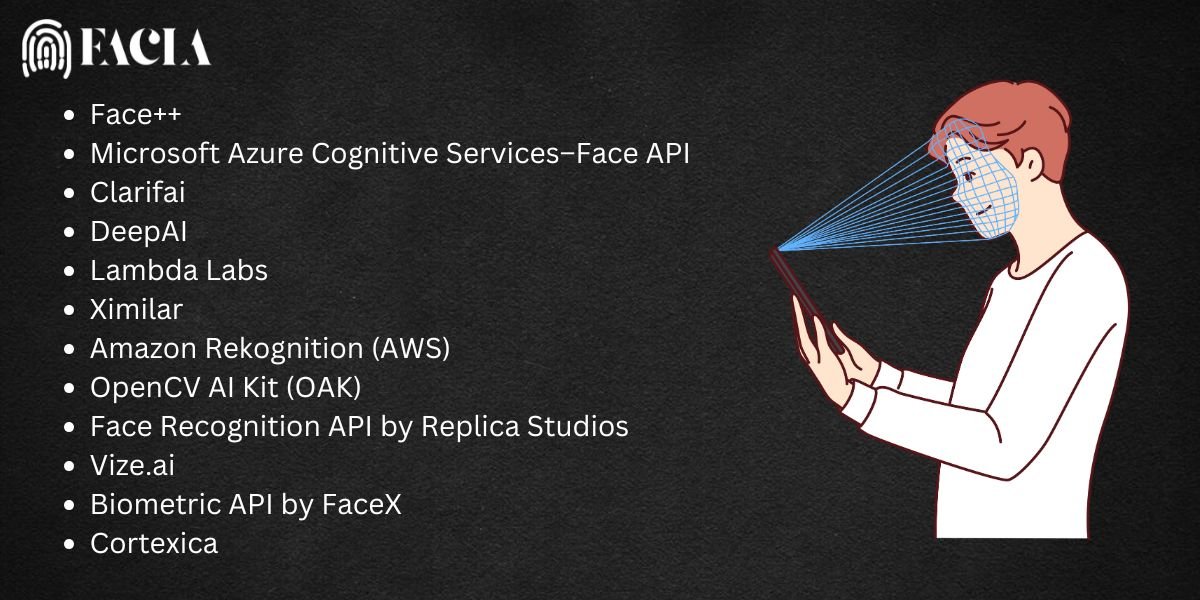You can’t directly “check” the password connected with Face ID itself.
Here’s why:
- Face ID is for Device Unlock: Face ID primarily acts as a biometric authentication method to unlock your iPhone or iPad. It doesn’t directly store or manage passwords for individual apps or websites.
- Password Management: Apple’s system for managing passwords is called iCloud Keychain. This separate feature allows you to securely store and access passwords for various accounts within the Passwords app (or Passwords & Accounts in older iOS versions).
How to Access Saved Passwords (if stored in iCloud Keychain):
- Open the Settings app on your iPhone or iPad.
- Tap “Passwords” (iOS 14 or later) or “Passwords & Accounts” (iOS 13 or earlier).
- Authenticate: You’ll be prompted to use Face ID, Touch ID, or enter your device passcode.
- View Passwords: You can then view saved passwords for different websites and apps.
Tips for Managing Passwords with Face ID
- Enable iCloud Keychain: Store and sync passwords across devices for easier retrieval.
- Secure Third-Party Apps: Use apps like LastPass or 1Password, which also support Face ID for added security.
- Avoid Sharing Devices: Since Face ID works with your face, ensure only your biometrics are registered.
Important Notes:
- Security: For strong security, it’s crucial to have a robust device passcode set up. This passcode is essential to access your saved passwords and protect your device.
- Password Managers: Consider using a dedicated password manager app (like 1Password or LastPass) for improved security and organization of your passwords.
This clarifies how Face ID relates to password management on Apple devices!
Find saved passwords and passkeys on your iPhone
Read More: