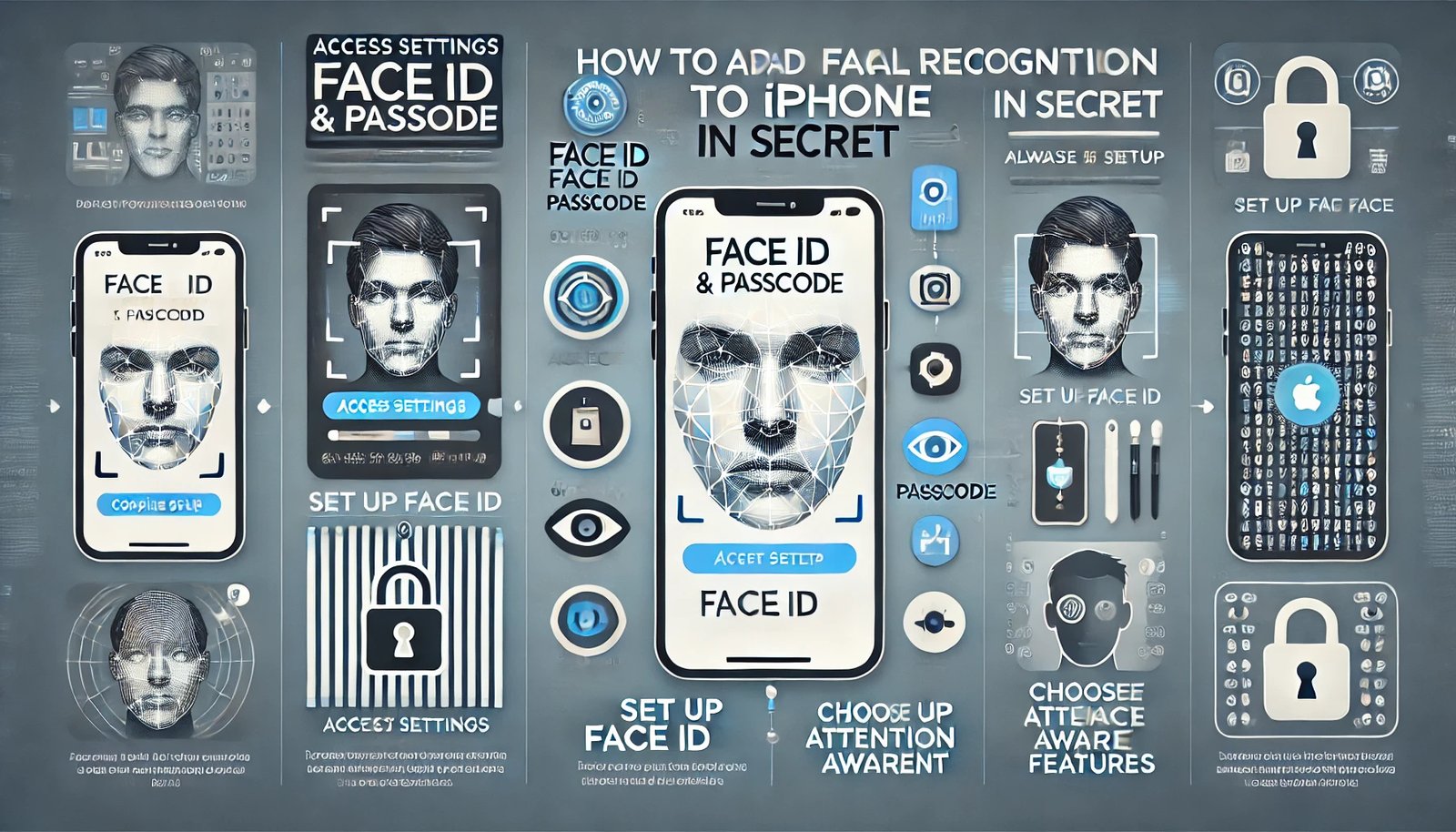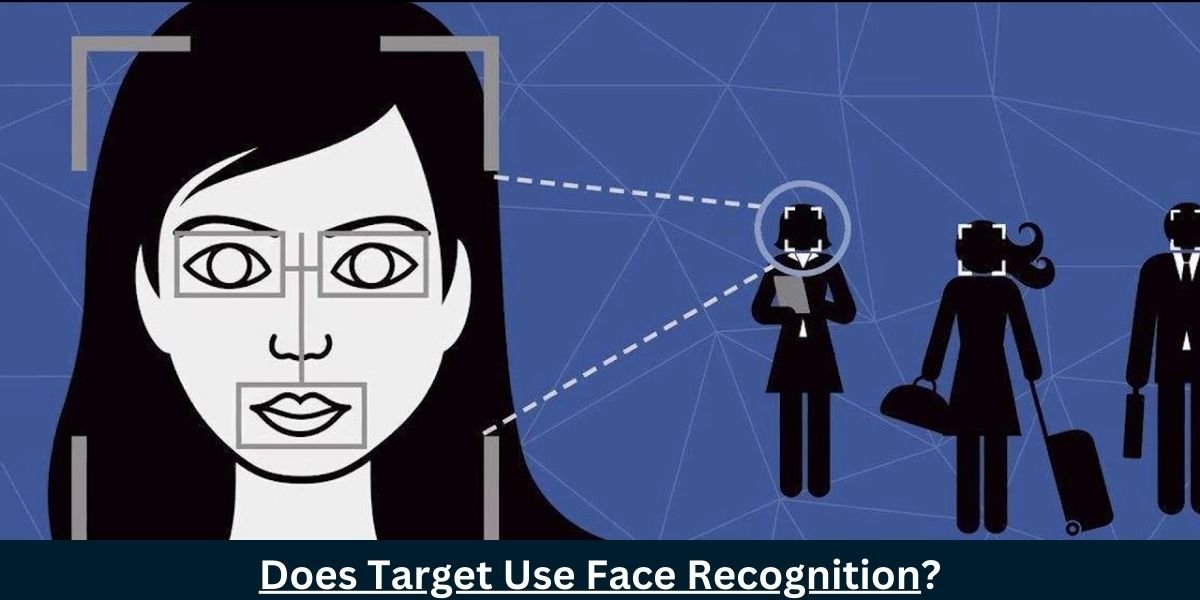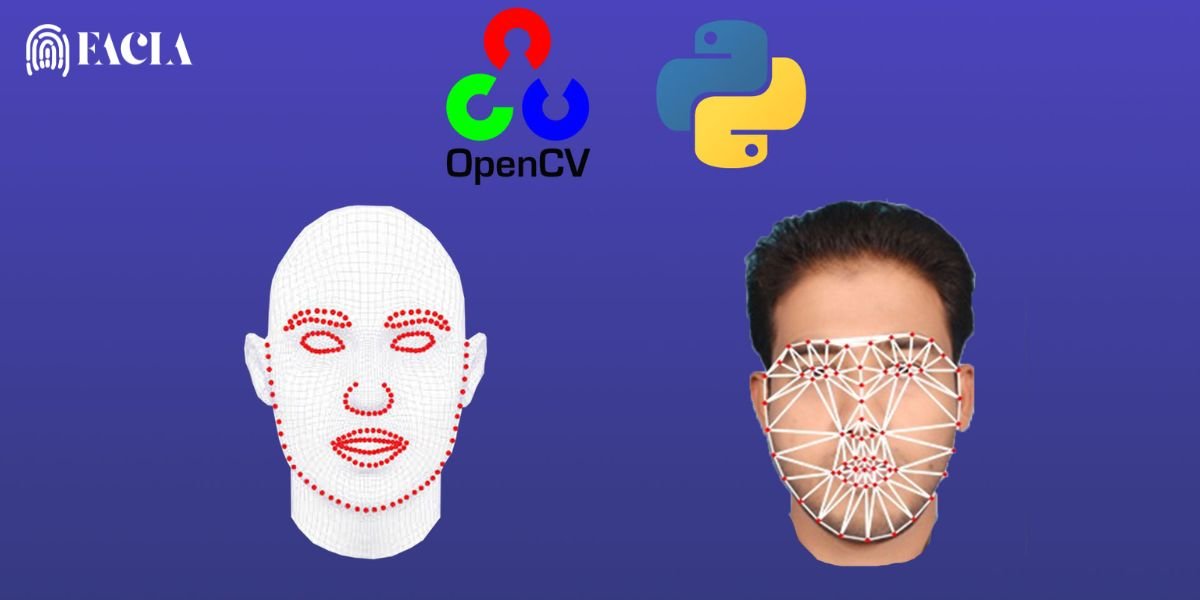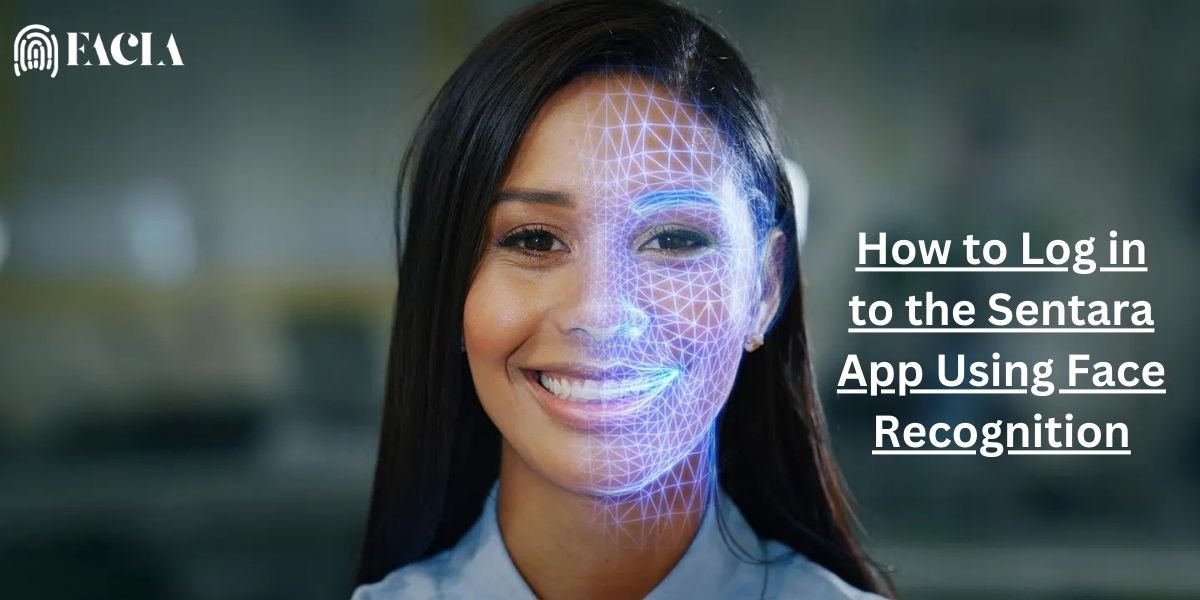Facial recognition technology has become increasingly popular in recent years, offering a convenient and secure way to unlock devices and authorize transactions. Apple’s Face ID is a powerful tool that enhances your iPhone’s security and privacy. In this article, we’ll explore how to add facial recognition to iPhone in secret, allowing you to use this technology in a way that remains hidden from prying eyes.”
Understanding Face ID
“Face ID, Apple’s advanced facial recognition system, uses new TrueDepth camera technology to map your unique facial features. This technology allows your iPhone to recognize and authenticate you, unlocking your device and authorizing secure transactions. Here, we’ll discuss how to add facial recognition to iPhone in secret to enhance security while keeping the feature discreet.”
Enabling a secret face ID
While there isn’t a direct “secret mode” for Face ID, you can take steps to make its usage more discreet:
- Disable Attention Awareness:
- Go to Settings > Face ID & Passcode.
- Turn off Require Attention for Face ID. You can unlock your iPhone without looking at it.
- Customize Haptic Feedback:
- Adjust the haptic feedback intensity in the same Face ID & Passcode settings.
- Lowering the intensity can make the unlocking process less noticeable.
- Use Face ID in Low-Light Conditions:
- Face ID can work effectively in dim lighting, reducing the need for bright screens that might attract attention.
Using Face ID discreetly
To further enhance the strong matches of your Face ID usage,
- Practice Quick Glances: Train your iPhone to recognize your face quickly by practicing glances at the device.
- Utilize Face ID for App Authentication: Many apps support Face ID for secure login, adding an extra layer of privacy.
- Consider Screen Protectors: A screen protector can help mask the activation of Face ID, especially in public settings.
- Be Mindful of Surroundings: Avoid using Face ID when others may observe your actions.
Security Considerations
Although Face ID provides a high level of security, it’s crucial to verify robust security practices.
- Set a Strong Passcode: A complex passcode serves as a backup and adds an extra layer of protection.
- Keep iOS Updated: Apple regularly releases updates with security enhancements, so ensure your iPhone is running the latest software.
- Be Cautious in Public Places: Avoid using Face ID in crowded or unsecured areas to prevent potential unauthorized access.
By following these tips, you can effectively utilize Face ID to enhance your iPhone’s security and privacy while maintaining a careful user experience.
Understanding iPhone’s Facial Recognition: Face ID
What is Face ID?
“Face ID is Apple’s advanced facial recognition technology that transforms smartphone security. It utilizes an advanced TrueDepth camera system, which projects infrared dots onto your face to create a precise 3D map. It then compares this map with your stored facial data to authenticate your identity. In this guide, we’ll cover how to add facial recognition to iPhone in secret, enabling secure and discreet access to your device.”
How Face ID Works
- Facial Mapping: The TrueDepth camera captures a detailed 3D map of your face, including its unique features, like the distance between your eyes, the shape of your nose, and the contour of your face.
- Data Storage: Your iPhone’s Secure Enclave, a highly secure hardware component, securely stores this 3D map.
- Authentication: When you attempt to unlock your iPhone or authorize a transaction, Face ID compares the live 3D map of your face to the stored data. If the data matches, Face ID unlocks your device or approves the transaction.
Default Face ID Usage
Face ID streamlines your iPhone experience and enhances security. Here are some typical uses for Face ID:
- Unlock your iPhone by simply glancing at it, and it will unlock instantly.
- Authorizing Apple Pay: Make secure payments without the need for a passcode.
- Accessing Secure Apps: You can use Face ID to unlock some apps, including banking and password management apps.
- You can use Face ID to log into your Apple Account on various devices.
Limitations of Default Face ID Usage
While Face ID is highly secure and convenient, it does have some limitations:
- Environmental Factors: In certain conditions, like extreme darkness or bright sunlight, Face ID may not work as effectively.
- Facial Changes: Significant changes to your appearance, such as growing a beard or wearing glasses, can impact Face ID’s accuracy.
- Security Risks: Although highly secure, Face ID is not entirely foolproof. Advanced techniques, like using high-quality masks or 3D face models, could potentially bypass the system.
By understanding the complexity of Face ID, you can maximize its potential and ensure the security of your iPhone.
Enabling Hidden Face Unlock
While Apple’s Face ID offers a smooth and secure way to unlock your iPhone, there are ways to make its usage even more discreet. In this article, we will provide a step-by-step guide on how to add facial recognition to iPhone in secret, enabling you to use Face ID while keeping its operation hidden from view.
Prerequisites:
- Update Your iPhone: Ensure your iPhone is running the latest version of iOS. Apple regularly releases updates with security enhancements and new features.
- Set a Strong Passcode: A robust passcode is crucial, as it serves as a backup security measure. Choose a combination of letters, numbers, and symbols that is difficult to guess.
Enabling Hidden Face Unlock:
Unfortunately, iOS lacks a direct “secret mode” to activate hidden Face ID. However, you can tweak certain settings to make its usage less noticeable:
- Disable Attention Awareness:
- Go to Settings > Face ID & Passcode.
- Turn off Require Attention for Face ID. You can unlock your iPhone without looking at it.
- Customize Haptic Feedback:
- Adjust the haptic feedback intensity in the same Face ID & Passcode settings. Lowering the intensity can make the unlocking process less noticeable.
- Use Face ID in Low-Light Conditions:
- Face ID can work effectively in dim lighting, reducing the need for bright screens that might attract attention.
By following these steps, you can make your iPhone’s Face ID more discreet, allowing you to unlock your device without drawing unnecessary attention. Remember to regularly update your iPhone’s software to benefit from the latest security features and improvements.
Troubleshooting Tips
Common Issues and How to Resolve They
While Face ID is a reliable technology, you may encounter some common issues.
- Face ID Not Working:
- Clean the TrueDepth Camera: Ensure the camera lens is clean and free of smudges or debris.
- Update iOS: Keep your iPhone updated with the latest iOS version, as it often includes bug fixes and performance improvements.
- Reset Face ID: Go to Settings > Face ID & Passcode and select Reset Face ID.
- Check for Obstructions: Make sure your face is fully visible to the camera without any hair, glasses, or masks obstructing the view.
- Slow Face ID Response:
- Reduce Background Apps: Close unnecessary apps running in the background to free up system resources.
- Update Face ID Data: Go to Settings > Face ID & Passcode and select Set Up Face ID. This can help improve accuracy and speed.
- Optimize Lighting: Ensure you’re in a well-lit environment for optimal performance.
Tips for improving face ID accuracy and speed
- Direct Gaze: Maintain a direct gaze at the TrueDepth camera for accurate facial recognition.
- Consistent Positioning: Position your face at a consistent distance from the camera.
- Multiple Face Scans: Create multiple Face ID scans from different angles to improve recognition accuracy.
- Regular Updates: Keep your iPhone updated with the latest iOS version to benefit from performance optimizations.
- Avoid Obstructions: Remove any accessories, like hats or scarves, that may interfere with Face ID.
By following these troubleshooting tips, you can ensure a smooth and reliable Face ID experience on your iPhone.
Using Face ID discreetly
While Face ID is a powerful tool, it’s important to use it discreetly to maintain privacy and security. Here are some tips to help you use Face ID more privately:
Best Practices
- Avoid Unnecessary Attention: Try to avoid using Face ID in public places where others may be observing you.
- Low-Light Conditions: Face ID can work effectively in dim lighting, reducing the need for bright screens that might draw attention.
- Temporary Disablement: Consider temporarily disabling Face ID in situations where you want to minimize its use, such as in crowded public areas.
Advanced Techniques
- Third-Party App Integration: Many third-party apps support Face ID for secure authentication. This can enhance privacy by reducing the need for traditional passwords or PINs.
- Multiple Face ID Profiles: If you have different scenarios where you want to use Face ID, you can create multiple profiles. For example, you could create a profile for unlocking your phone and another for authorizing payments.
By following these tips, you can enhance the privacy and security of your iPhone while using Face ID discreetly.
Security Considerations and Privacy Concerns
While Face ID offers a smooth and secure way to unlock your iPhone, it’s essential to be aware of potential security risks and privacy indications.
Importance of Strong Passcodes
Even with Face ID, it’s crucial to set a strong passcode. As a backup security measure, a strong passcode can safeguard your device in the event of Face ID failure or compromise.
Best Practices for Creating and Managing Passcodes:
- Complexity: Use a combination of uppercase and lowercase letters, numbers, and symbols.
- Uniqueness: Avoid using easily guessed information, like birthdays or pet names.
- Regular Updates: Change your passcode periodically to enhance security.
- Enable Two-Factor Authentication: This adds an extra layer of security to your Apple ID.
Privacy Implications
Facial recognition technology, while convenient, raises concerns about privacy and surveillance.
Potential Risks:
- Data Privacy: Your device stores your facial data, and there’s a chance of unauthorized access or data breaches.
- Surveillance: The widespread use of facial recognition technology can lead to increased surveillance and potential misuse of personal data.
Mitigating Privacy Concerns:
- Limit Face ID Usage: Use Face ID only when necessary, especially in public settings.
- Keep iOS Updated: Apple regularly releases security updates to address vulnerabilities.
- Be Mindful of Third-Party Apps: Carefully review the privacy policies of apps that use Face ID.
Ethical Considerations
The use of facial recognition technology, especially in a discreet manner, raises ethical questions:
- Consent and Transparency: It’s important to obtain clear consent from individuals before using facial recognition technology, particularly in public spaces.
- Potential for Misuse: The technology has the potential to be misused for surveillance or identity theft.
- Algorithmic Bias: Facial recognition algorithms may be biased, leading to inaccurate or discriminatory results.
By being aware of these security and privacy concerns, you can make informed decisions about how you use Face ID and protect your personal information.
Activate facial recognition secretly on your iPhone.
There are additional ways to activate Face ID more discreetly:
- Disable App-Specific Notifications: This will ensure that Face ID notifications for specific apps won’t appear, helping you maintain a private Face ID experience.
- Combine Face ID with Other Unlock Methods: Using Face ID in combination with a passcode provides an extra layer of discretion and control. This way, you can decide which security method to use depending on the environment.
To further enhance privacy, it’s possible to restrict access to Face ID settings to prevent unauthorized users from modifying them. By limiting when and where Face ID activates, users can learn how to add facial recognition to iPhone in secret, making their facial recognition usage less apparent to others.
Conclusion
By understanding and implementing the techniques outlined in this article, you can learn how to add facial recognition to iPhone in secret, allowing you to control the power of Face ID carefully and securely. Remember, the key is to balance convenience with privacy.”
Key Benefits of Hidden Face ID:
- Enhanced Security: A more discreet approach to unlocking your iPhone can deter potential threats.
- Privacy Protection: By minimizing the visibility of your Face ID usage, you can safeguard your personal information.
- Seamless User Experience: A well-configured Face ID can provide a smooth and efficient user experience.
Experiment and Learn:
Don’t be afraid to experiment with different settings and techniques to find what works best for you. As technology evolves, so will the capabilities of Face ID. Stay updated with the latest iOS versions to unlock new features and enhancements.
Prioritize Security and Privacy:
While Face ID offers a smooth way to unlock your iPhone, it’s essential to prefer security and privacy. Always keep your device updated, use strong passcodes, and be mindful of your surroundings when using Face ID.
Additional Tips:
- Consider Screen Protectors: A high-quality screen protector can help maintain the integrity of the TrueDepth camera and improve Face ID accuracy.
- Clean the Camera Lens: Regularly clean the TrueDepth camera lens to prevent smudges and debris that may hinder performance.
- Train Face ID Regularly: If you make significant changes to your appearance, such as growing a beard or wearing glasses, you may need to retrain your Face ID to ensure accurate recognition.
By following these guidelines and staying informed about the latest advancements in facial recognition technology, you can maximize the benefits of Face ID while securing your privacy and security.
Read more:
How to Remove Microsoft Outlook Security Fingerprint and Facial Recognition