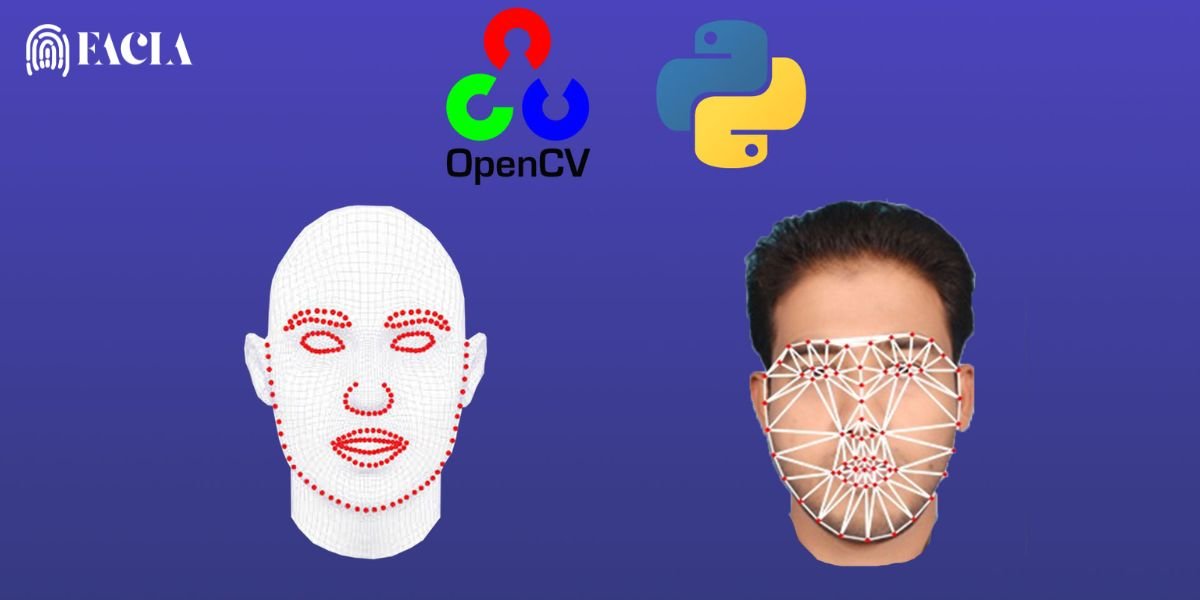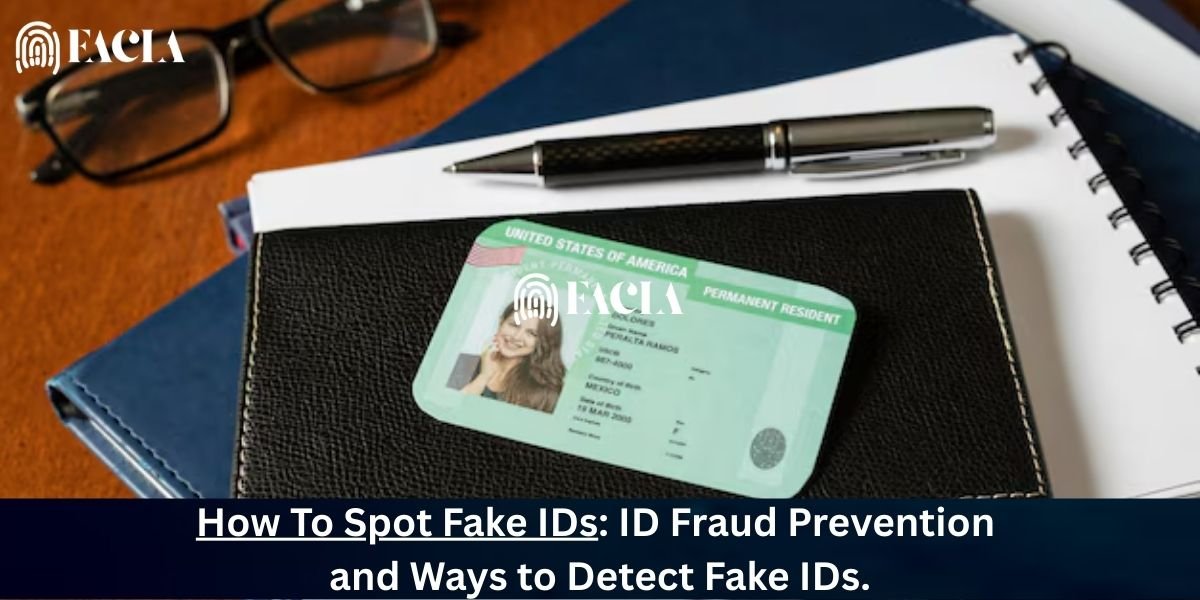Steps to Turn Off Face ID on iPhone:
- Unlock Your iPhone
Start by unlocking your iPhone. Use your passcode if Face ID is currently enabled. - Open the Settings App
Locate and tap the Settings app on your iPhone’s home screen. It looks like a gray gear icon. - Navigate to Face ID & Passcode
Scroll down in the Settings menu and tap Face ID & Passcode. This section manages all Face ID-related settings. - Enter Your Passcode
To access these settings, you’ll need to enter your iPhone’s passcode. Type it in when prompted. - Disable Specific Uses of Face ID
Under the Use Face ID For section, you’ll see options such as:- iPhone UnlockiTunes & App StoreApple PayPassword AutoFill
- Turn Off Face ID Completely(Optional)
If you want to completely disable Face ID, scroll to the bottom and tap Reset Face ID.- This action removes all saved facial data, effectively turning off Face Recognition for your device.
- Confirm Your Choice
Depending on your action, the iPhone may ask for confirmation. Follow the on-screen prompts to finalize your changes.
Additional Tips:
- Switch to Passcode-Only Unlock:
If you disable Face ID for unlocking, your iphone will default to using your passcode for security. - Re-enabling Face ID:
You can always re-enable Face ID later by going back to Settings > Face ID & Passcode and following the setup process.
By following these steps, you can customize or fully Disable Face Recognition on your iPhone to suit your preferences.
Read More: