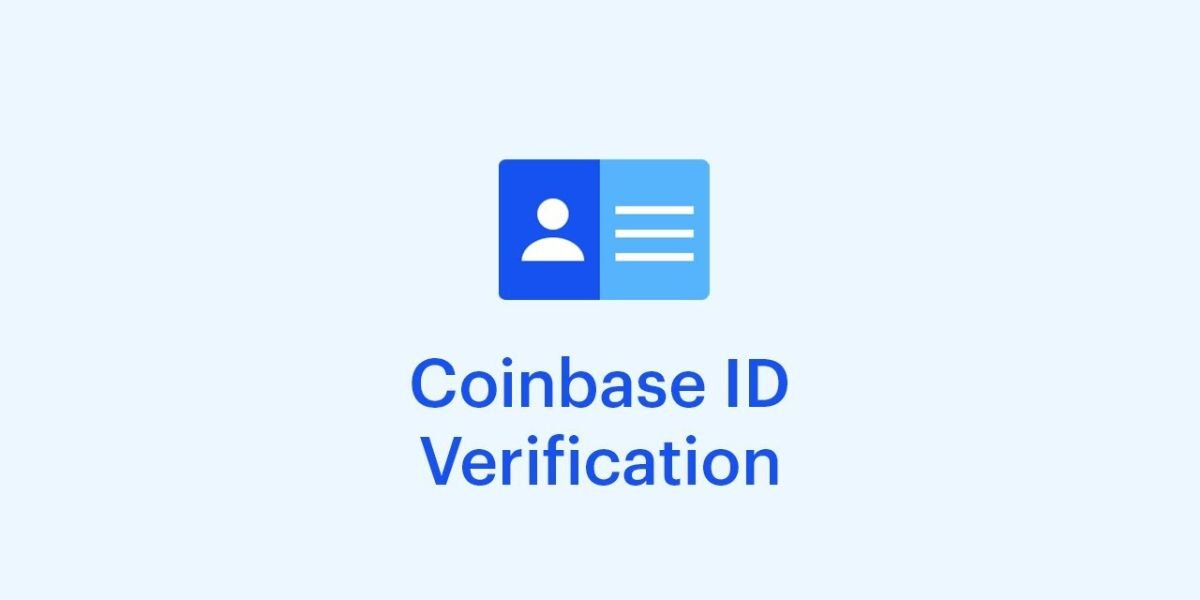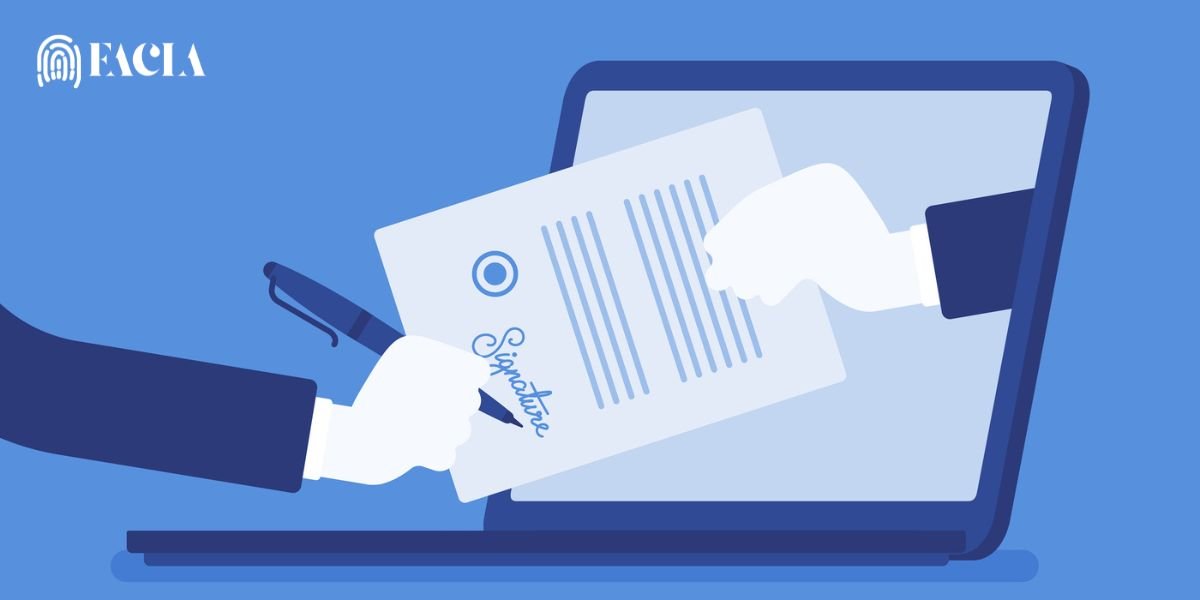The document verification page on Coinbase can be accessed in two ways:
During Account Creation: New users will encounter the “Verify Your ID” prompt during the sign-up process. Follow the on-screen instructions to complete the verification.
After Account Creation: If you need to verify your identity after creating your account, you can access the document verification page through the following steps:
Steps to Access the Document Verification Page on Coinbase:
- Log into Your Coinbase Account:
- Go to Coinbase and log in with your username and password.
- Go to Settings:
- Once logged in, click on your profile icon (located at the top-right corner of the page).
- From the dropdown menu, select Settings.
- Navigate to the “Identity” Section:
- In the settings menu, look for the “Identity” tab, which is where you can manage your identity verification.
- If you haven’t already completed verification, this is where you will see the option to start the process.
- Start the Verification Process:
- You’ll be prompted to upload identification documents. This could include your government-issued ID, passport, or another form of official ID.
- Depending on the region, you may also need to take a selfie or provide additional documents (like proof of address).
- Upload Your Documents:
- Follow the instructions on the page to upload the required documents. Be sure your documents are clear and legible to avoid delays.
- You may need to upload a photo of yourself along with your ID (a process called “selfie verification”).
- Submit and Wait for Review:
- Once you’ve uploaded all required documents, submit them for review. Coinbase will typically notify you via email or in-app notification once your documents have been verified.
Where to Find the Verification Page (Alternative Method):
If you have received an email from Coinbase asking for document verification, there may be a direct link to the verification page in that email. Clicking on that link will take you directly to the page where you can upload your documents.
Read More: